Twitter is a very powerful instant communication tool. It can be used for fun, business or a combination of both. I wanted to answer the question; What is #followfriday? So here is a quick video showing you what follow Friday is and how to participate.
Follow me on Twitter.
Follow me on Youtube.
Hope that helps!
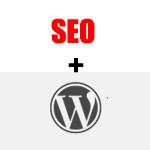 I put together a short video on how to make your [tag]WordPress blog[/tag] [tag]URL[/tag]s [tag]search engine friendly[/tag]. It’s a simple task, but can help you out tremendously in your effort to [tag]rank[/tag] on the front page of the major search engines.
I put together a short video on how to make your [tag]WordPress blog[/tag] [tag]URL[/tag]s [tag]search engine friendly[/tag]. It’s a simple task, but can help you out tremendously in your effort to [tag]rank[/tag] on the front page of the major search engines.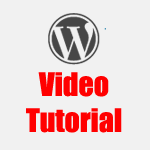 I created a [tag]Youtube[/tag] video to show how you can exclude a page from showing up in the [tag]Wordpress[/tag] sidebar of your blog. I did a quick search on [tag]Google[/tag] for a [tag]plug-in[/tag] but was not able to find anything. If anyone knows of a plug-in please post on the blog.
I created a [tag]Youtube[/tag] video to show how you can exclude a page from showing up in the [tag]Wordpress[/tag] sidebar of your blog. I did a quick search on [tag]Google[/tag] for a [tag]plug-in[/tag] but was not able to find anything. If anyone knows of a plug-in please post on the blog.
Recent Comments